Have you ever had the need to transfer files from your Virtual Private Server (VPS) or dedicated machine to your local Mac computer? This step-by-step guide will assist in setting up your VPS for file transfers.
Step 1: On your cloud hosted Mac, head to System Preferences—> Sharing.
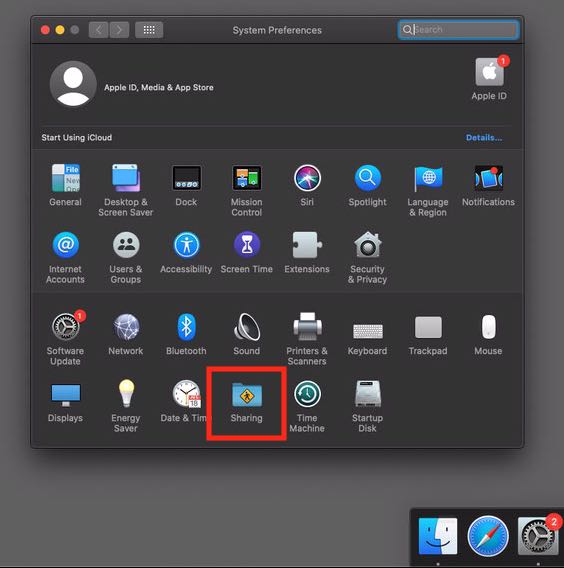
Step 2: Enable File sharing.
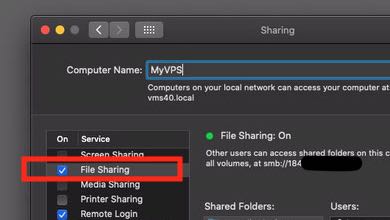
Step 3: On your local Mac, head to finder—>go—> connect to server.
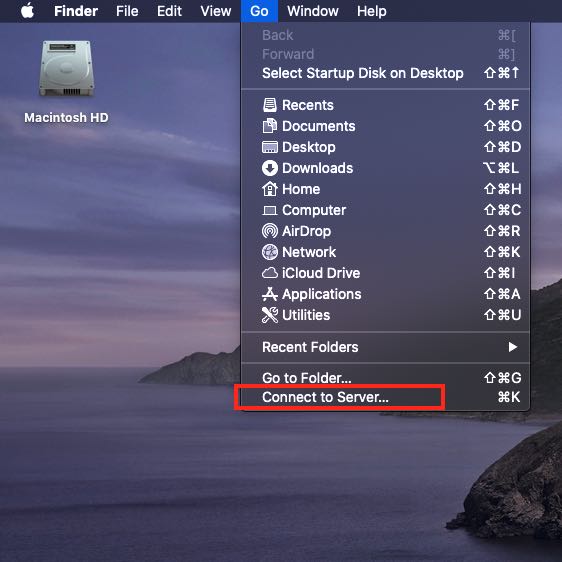
Step 4: Enter your cloud hosted Mac's IP address. A prompt should appear to confirm your attempting to connect. Click continue.
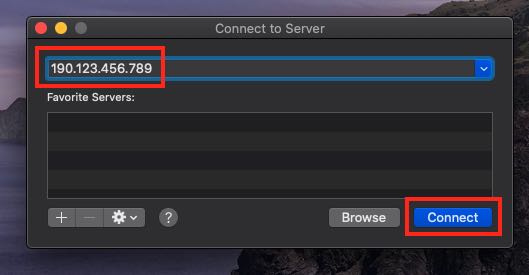
Step 5: Enter the user name and password of your cloud hosted Mac.
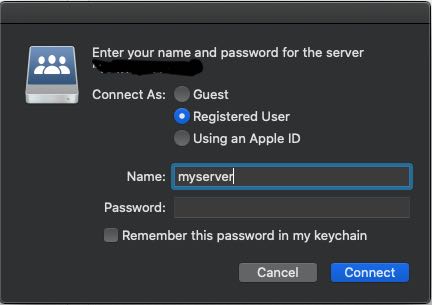
You may select a desired volume to mount. Click OK.
Step 6: The mounted volume should now appear on the desktop for easy file transfer between your local machine and VPS or dedicated machine. IMG5
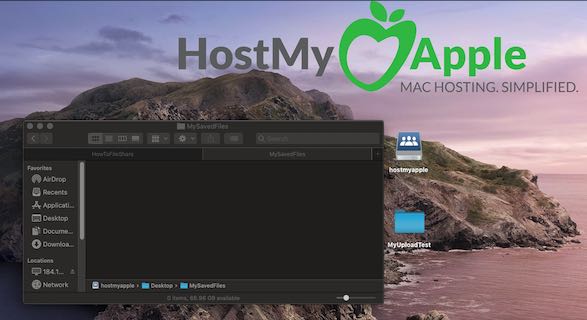
That's it! Now you can drag and drop local files into your shared folder and they will automatically transfer to your cloud hosted Mac server!
If you are interested in a macOS cloud hosted server be sure to check out https://www.hostmyapple.com/
or if you have any questions about our service feel free to drop us a line using the "Contact Us" Link at the top right of the page :)


